17 Top Graphic Design Tools Software in 2023
Last updated on March 25th, 2023 by A1 True Jobs
Discover some of the best graphic design software and tools for all types of designers.
Designers used to be limited to only a few choices for professional graphic design tools.
Now the field is open, and designers can choose from a wide range of design tool options, including open-source platforms.
No longer are graphic design tools strictly limited to PC or Mac operating systems, either. You’ll find many that have iOS and Android mobile apps, too, with support for Linux and Chrome OS.
The dizzying array of editing tools can make it difficult to pick the best graphic design software. Our roundup focuses on some oldies but goodies, such as Adobe Photoshop, as well as some new kids on the block, like Affinity Photo.

1. Adobe Photoshop
Adobe Photoshop has long remained the industry standard for desktop publishing. It is a popular favorite with graphic designers for a reason. Its array of image editing tools supports the beginner to the pro with a user-friendly interface and a plethora of well-written tutorials. The graphic design software puts you in control, from the canvas size to the artistic filter.
Like Adobe Illustrator, Photoshop offers a seven-day free trial. Interestingly, you can get Photoshop and Adobe Lightroom at a cheaper cost. The trial for Photoshop includes 100 GB of cloud storage, and Lightroom includes 1 TB. It also has some extra functionality with its paint application, Adobe Fresco, and its storytelling program, Adobe Spark. The collaboration between the programs is outstanding.
Key features:
- Suite of design tools: Includes several eye-catching effects, such as 3D and Keith Haring brushes
- Content-aware fill: Focus on your message without the distractions
- Timesaving features: Streamlines the workflow with batch operations and automation scripts
Pros:
- Complimentary mobile apps with a subscription plan
- Extensive library of stock images, templates, fonts, videos, and icons
- Excellent integration with other Adobe programs
- Support for multiple file formats, including JPG and PNG
Cons:
- Expensive pricing plans
- Resource-demanding
- Steep learning curve
Platform: Windows, Mac, iOS, Android
2. Adobe Illustrator
Adobe Illustrator wrote the book on vector graphics software. It sets the standard for professionally designed logos, artwork, infographics, icons, and much more. You can work from a freehand sketch to a vector image that is scalable to any size. Adobe Illustrator works with graphics differently, using mathematical formulas instead of pixels for seamless resizing.
Adobe Illustrator offers a seven day free trial, but you have to provide a credit card to start. If you select the annual plan, paid monthly — it’s $20.99 per month. Otherwise, you’ll pay $31.49 per month for the monthly plan. Either way, it’s expensive. However, Adobe Illustrator is one of those products that will have you learning something new all the time, even if it’s not the most user-friendly software available.
Key Features:
- Adobe Sensei AI: Match the colors from a photograph with auto-extracting
- Extensive library: Adobe Stock templates, including 90 million images and icons and thousands of fonts
- Creative Cloud: Manage your projects anywhere
- Data merge: Infographic data stays current with the stats
- Social media: Tutorials to get the most out of your marketing
Pros:
- Integration with other editing tools in the Adobe family.
- True-to-its-roots interface.
- Start from scratch or choose a template.
- Wide range of vector design tools
Cons:
- Resource-heavy
- Expensive subscription plans
- High learning curve
Platform: Windows, Mac, iPad, Android
3. Figma
Figma offers a lot of features for free graphic design software. One of the most impressive is the free unlimited cloud storage with the free version. Its strength is with vector graphics, with an impressive range of tools. You’ll have to pop for the professional plan to get invite-only private projects. Otherwise, you can share a link for collaboration.
Figma gives businesses a lot of latitude with customization, particularly at the organization level. You can create and administer private plugins. Comparatively speaking, it is an affordable plan.
Key features:
- Collection of creative tools: Hundreds of freebies to enhance your work, including shapes, fonts, and colors
- Small business-friendly: Gives a lot of latitude for small teams, with unlimited cloud storage and drafts for free
Pros:
- Excellent features in pricing plans
- Private plugins at organization-level plan
- Cross-platform at the free tier
Cons:
- No shared fonts at lower-price tiers
- No extra security features until organization level
Platform: Windows, Mac, Linux, Chrome OS
4. Sketch
Sketch is a Mac-only vector editing software that does an excellent job of managing your workflow with a customizable interface that uses your plugins. It’s a bare-bones photo editor that snubs Microsoft with its Mac-only use — which can be a deal-breaker for some with these limitations. However, Sketch succeeds as a web design software because the interface is so user-friendly. It’s actually fun to use!
Sketch offers basic functionality, and it’s a godsend that there is such strong community support to provide solutions for when the software falls short. The available plugins are helpful. Sketch offers a free 30-day trial but no free tier for individuals. The business option requires getting in touch with Sketch, which can be a good or bad thing, depending on your size or needs.
Key features:
- Uncluttered interface: Gets you up and running quickly without the distractions
- Mobile design: Makes it easy to create mobile interfaces
- Guest collaboration: Adds the ability to create temporary project access with freelancers
Pros:
- Ease to use for beginners
- Excellent support documentation
- Strong community support
Cons:
- Mac only
- No version comparison feature
- Expensive subscription model for its limitations and only one install
Platform: Mac
5. Affinity Designer
Affinity Designer is an excellent choice for personal projects or novice graphic designers with its intuitive user interface. It’s a worthy competitor to Adobe Illustrator, with a similar suite of design tools and added user-friendly features. It’s a good fit for individuals who want a budget-friendly alternative without sacrificing functionality.
Affinity Designer boasts a 1,000,000% zoom, which puts it squarely in the CAD realm. If that’s too fine a resolution, you can set the levels you prefer. The other noteworthy feature is its version history. You can go back up to 8,000 steps, making it an excellent choice when working with clients. That and the zoom put you in charge of revisions.
Key features:
- Color management: Supports a variety of formats, including ICC, CMYK, and RGB
- Timesaving tools: Consistent branding in your workspace
- Real-time changes: Preview edits and blends on the fly
- One-time purchase: No subscription fees
Pros:
- Unlimited artboards
- Less resource-demanding
- Affordably priced
- Raster and vector workspaces in one program
- Excellent customer service
Cons:
- Confusing documentation
- No cloud services
Platform: Windows, Mac, iPad
6. Procreate
Procreate bills itself as a complete art studio, made exclusively for iPad and Apple Pencil support. It is a one-time purchase with no free trial or version available. You dive right into its vast array of templates, fonts, and customizable brushes. You can also bring your favorite Photoshop ones into the app, which will perform better with the Valkyrie engine. The developers went the extra mile to make it user-friendly.
One of its standout features is its ability to work in 3D and preview it in real time in AR. If you’ve been wanting to try your hand at animation, Procreate provides an excellent starting point. However, the app has so many tools and functions that it may seem overwhelming to beginners. If you select one type of brush, you’ll find several from which to choose. You’ll learn something every time you use it.
Key features:
- Editing tools: 200 customizable brushes
- Color management: Intuitive selection of complementary colors and ColorDrop tool for fill
- Finishing filters: Unifying image management for creating the perfect look
- One-time purchase: No in-app purchases
Pros:
- Extensive tutorial library
- Intuitive user interface
- Apple Pencil support
- Import Photoshop brushes
Cons:
- No free version
- Steep learning curve
Platform: iPad
7. Affinity Photo
Affinity Photo is a value-priced alternative to Adobe Photoshop or Adobe Illustrator for touch-up jobs on existing images. It works with layers and filters to create stunning effects, with both vector and raster images. The software also supports the SVG file format like CorelDRAW. While you can create templates, none are included with the program. However, it is lightweight with a generous 90-day free trial.
Affinity Photo has garnered many accolades in recent years because of its versatility and functionality. It packs a lot of features for the price. You can do sophisticated editing with its 360-degree image editing, panoramic stitching, and HDR merge. It provides real-time editing without the bloat. You can work with PSD files, too. It also supports nondestructive live filter layers for the ultimate in creativity.
Key features:
- Powerful digital editing tools: Includes HDR merge, raw editing, and layer editing
- One-time purchase: No subscription plans or in-app purchases
- Optional overlay packs: Offers additional editing tools free with registration
Pros:
- Affordably priced
- Lightweight
- 90-day free trial
- Customizable brushes
Cons:
- No templates
- No keyword tagging feature
Platform: Windows, Mac, iPad
8. Canva
Canva is an all-around solution for creating a variety of projects, such as infographics, web design, or T-shirts. It uses an intuitive drag-and-drop interface that is easy to use for individuals with no previous experience in graphic design. The program has a huge selection of images, templates, backgrounds, and fonts to get the ball rolling. While Canva offers a number of these items for free, many of the images and graphics require in-app purchases.
Canva shines in that it can work with a broad range of industries, thanks to its huge template gallery. The sampling we viewed was professional-looking and offered excellent starting points for brainstorming. There are three pricing plans, including a free one for individuals and small teams. The paid plans offer the full suite of goodies, albeit only 100 GB of cloud storage.
Key features:
- Drag-and-drop design: User-friendly interface to start creating right away
- Collaboration tools: Makes it easy to share projects with team folders and real-time collaboration
- Social media integration: Can create posts that go straight to popular platforms
Pros:
- Easy to learn
- Free version available
- Wizard for on-the-fly creation
- Rich collection of resources and tutorials
Cons:
- Limited free stuff, with in-app purchases
- Uneditable downloads
Platform: Web browser, Windows, Mac, Android, iOS
9. Gravit Designer
Gravit Designer is more than just an image editing software — it’s also a GNU image manipulation program and vector illustration software. The best part of Gravit Designer is how customizable and user-friendly it is, as its HTML-based program is compatible with most platforms. Gravit Designer includes 500 MB of cloud storage with the free plan and unlimited storage with the pro version.
Gravit Designer supports RGB color space, adding HSB and CMYK at the pro level. With the pro version, you can work with touch-enabled devices and work offline. The pro plan includes options to export up to 300 dpi, making it more useful if you do print work. Gravit Designers also boasts the ability to assign reviewer and approval roles in the pro version.
Key features:
- Outstanding compatibility: Works on all platforms, supporting many devices, such as Apple Pencil and touch-enabled devices
- Customizable features: Includes dark theme and support for 14 languages
- Excellent user support: Includes comprehensive documentation and helpful tool tips
- Extensive free-use options: Comes with premade design assets, fonts, and POD templates
Pros:
- Free version available
- Intuitive interface
- Autosave
- Zoom up to 25,600%
- Social media support
Cons:
- No real-time collaboration
- No Google Drive integration with the free plan
Platform: Windows, Mac, Chrome OS, Linux
10. Adobe InDesign
Adobe InDesign is the company’s answer to a standalone desktop publishing program. While you can use it with other Adobe programs, it speaks a different language that some may find hard to use. It’s best suited for image-heavy posters, presentations, and documents. You can create a house style on the fly, making it an excellent timesaver.
The support documentation is helpful. However, it is a resource hog, like most Adobe programs. InDesign offers a full line of tools, from resizing to subject-aware text wrapping to color location. The software certainly packs the usefulness, but it sometimes seems hard to find the right setting. Users may find that they won’t tap into all of the available functions, which is a shame, given its cost.
Key features:
- Paragraph style setup: Allows users to create a house style to ensure consistent branding
- Adobe Creative Cloud integration: Taps into the rich resource library of images, templates, fonts, and more
- Ebook creation: Offers a user-friendly setup guide and templates for creating professional-looking ebooks
Pros:
- Excellent for image-heavy presentations
- Easy collaboration
- Layering functionality
Cons:
- Pricey
- Doesn’t play as nicely with other Adobe products
- Large file sizes
Platform: Windows, Mac
11. Pixlr
Pixlr is an image editing web app you can use in your browser for desktop work or in mobile apps supported both in the iOS and Android platforms. It’s a basic program that is perfect if you need the essential editing tools covered without all the bells and whistles (and learning curves) of more sophisticated offerings.
Formerly a part of the Autodesk family, Pixlr is now on its own. It has some of the welcome features of many similar apps, including its ecosystem of complementary programs. It supports several file formats, including SVG and PSD. The price is right, too, for this web-based design app. It has a free trial and free version. Unfortunately, the free version is quite ad-heavy.
Key features:
- Drag-and-drop interface: Easy to use without a lot of editing or image design experience
- library: Includes professional-looking templates with collage options and market-driven ones, such as ads in a variety of sizes, flyers, and business cards
- Social media content: Choose from Facebook event covers, Pinterest pins, and LinkedIn company posts, among others
Pros:
- Affordably priced
- Social media integration
- Version options for skill level and needs
Cons:
- Not intuitive
- No TIFF or BMP support
- Limited number of templates
Platform: Cloud, web-based, iPad, Android
12. Crello
Crello is an excellent choice for a personal video editing app that has all your social media needs covered, whether your platform of choice is YouTube, Square, Instagram, or Twitter. It has a decent lineup of drawing tools for animation and photo or video editing. If marketing is your vibe, you can also create brand kits, remove backgrounds, and send out team invitations with the pro version.
The free version of Crello has a generous list of perks, including access to its unlimited image library and over 50,000 templates. You’re limited to five downloads a month. The premium plan gives you unlimited downloads. Crello is accessible on just about any platform or on the web, making it a versatile marketing solution.
Key features:
- Lots of goodies: Provides access even at the free level to its images and templates
- Decent options for marketing: Create coupons, logos, brochures, gift certificates, social media ads, and more
Pros:
- Free level for individual creation
- Mobile apps
- Animated templates available
- Easy to master
Cons:
- Hard to organize recent template selections
- Difficult to migrate from other software
Platform: Windows, Mac, Linux, web-based, Android, iOS
13. PhotoScape
PhotoScape is a free image editing software that covers the bases with a basic toolbox of drawing tools. It’s easy to use with its drag-and-drop interface. If you just need simple tasks done, like resizing or cropping, it’ll get the job done quickly and painlessly. It also includes several batch functions to streamline your work, including minor editing and renaming files.
The developers also offer an upgraded version of the program, PhotoScape X, and a paid PhotoScape Pro X, which expands its compatibility with Mac. PhotoScape brings animation effects, more filters, macros, added frames, and a merge to HDR function to the table. It is a one-time purchase through the Microsoft Store or Apple Store.
Key features:
- Multiple language support: Available in 30 languages
- Paper print functionality: Print graph paper, lined paper, or even sheet music
- Advanced features: Includes animated GIFs, internet face search, and batch rename
Pros:
- Works with RAW images
- Easy to use
- Batch editing
Cons:
- Infrequent updates with the free version
- Dated UI in PhotoScape version
Platform: Windows, Mac (PhotoScape X and X Pro)
14. Vectr
Vectr is another free tool that you can use online or in one of several desktop options. Its focus is vector graphics and typography, as the name suggests. The app is easy to use out of the box. Otherwise, it has an extensive library of guides and tutorials to walk you through anything you need to do. It is best suited for individuals that just require a simple interface without a lot of bells and whistles.
The compatibility is superb, with versions available for most operating systems and an online option. Vectr does require a reliable internet connection to auto-sync. You can collaborate quickly with a shared URL. The graphics are clear and sharp since Vectr doesn’t rely on pixels for graphic creation.
Key features:
- Real-time editing: Using a shared URL makes collaboration seamless
- Auto-sync: Saves across all platforms
Pros:
- Rich collection of resources and tutorials
- Free forever
- Blur-free graphics without pixels
Cons:
- No import functionality
- No media library
- Internet connection required
Platform: Windows, Mac, web-based, Linux, Chrome OS
15. Krita
Krita is an open-source digital art software that works with a variety of media, including animation, BMP files, and 2D drawing. It’s powerful and a great value as a free tool. It handles photo editing basics well, albeit with a dated UI that isn’t always intuitive. Krita is best suited for individuals who are new to illustration and want to get their feet wet without getting a subscription offering.
The platform will appeal to digital artists because those are the people behind the project. Krita has a decent lineup of brushes, vector tools, and brush stabilizers. The developers update the platform often, which is both good and bad. Unfortunately, there isn’t complete documentation to explain all the new features as they come on board. That said, it is a great learning tool.
Key features:
- Excellent compatibility: Covers all the bases, including touch-enabled devices
- Artist created: Built for artists by artists, with a UI that isn’t Photoshop-like
Pros:
- Optimized for drawing
- Free to use
- Customizable workspace
- Audio import support
Cons:
- Dated UI
- Lack of tech support
Platform: Windows, Mac, web-based, Linux
16. Inkscape
Inkscape offers an open-source vector graphics tool that packs a lot of functionality into a free program. The trick is learning it since the UI isn’t as intuitive as it is in paid programs. However, the developers provide documentation and a forum for answers. It’s an excellent companion software for similar programs like Adobe Illustrator because of its flexibility and file support.
Inkscape has a lot going for it, particularly because it’s free. It can import AI and CorelDRAW files. Its compatibility across platforms makes it an excellent collaboration tool that does not rely on proprietary formats. While it’s not pretty, it’s functional.
Key features:
- Useful text tools: Provides support for line spacing, multi-lines, and letter spacing
- Drawing tools: Offers a lineup of helpful tools, such as Bézier curves, calligraphy tool, and Node selection
Pros:
- Command-line export support
- Built-in XML editor
- SVG file support
- Cross-platform
>Cons:
- Not intuitive
- Hard to navigate on small screens
Platform: Windows, Mac, web-based, Linux
17. GIMP
GIMP has come a long way as one of the first open-source graphic design software programs. Its strength is in photo editing, whether it’s a quick fix or a redesign. It’s a lightweight alternative to heavy hitters, such as Adobe Photoshop. GIMP provides much of the same functionality for free and has a customizable workspace with user-friendly navigation.
GIMP usually plays nice with Photoshop files. However, Photoshop updates its platform more frequently, causing compatibility issues. The support with GIMP is outstanding. The documentation, knowledge base, and community are very helpful. That’s a good thing, too. While it’s robust, GIMP has a steep learning curve, which is often the case in open-source software.
Key features:
- Powerful suite of tools: Offers several useful tools for photo editing, such as a channel mixer and its perspective clone tool
- Multiple drawing options: Works with 2D from scratch or templates
Pros:
- No bloat
- Frequent updates,
- Tons of support
Cons:
- Steep learning curve
- Clunky CMYK image support
Platform: Windows, Mac, Linux
Choosing the best graphic design software for your needs
When you look for the best graphic design software, you’ll find everything from free, open-source, web-based offerings to full-blown image editing programs with steep learning curves that make them suitable for professionals — and everything in-between.
As you consider which software to go with, start with your current needs and what capabilities you anticipate as you grow your business and skill set. Many software packages are expensive, particularly those using subscription models. Buy for what you need to find the best value with these programs.
Features, such as real-time collaboration, version history, and master page setups, are most useful for businesses to work efficiently with their clients. Most of the platforms on our list include the basic functionality of design tools, such as the ability to resize, image editing, gradients, and overlays.
Disclaimer : The original content is 17 Top Graphic Design Tools Software in 2023 and owner ( RGB Web Tech ) reserved rights for content